Step by step guide – Sine sweep – Mac
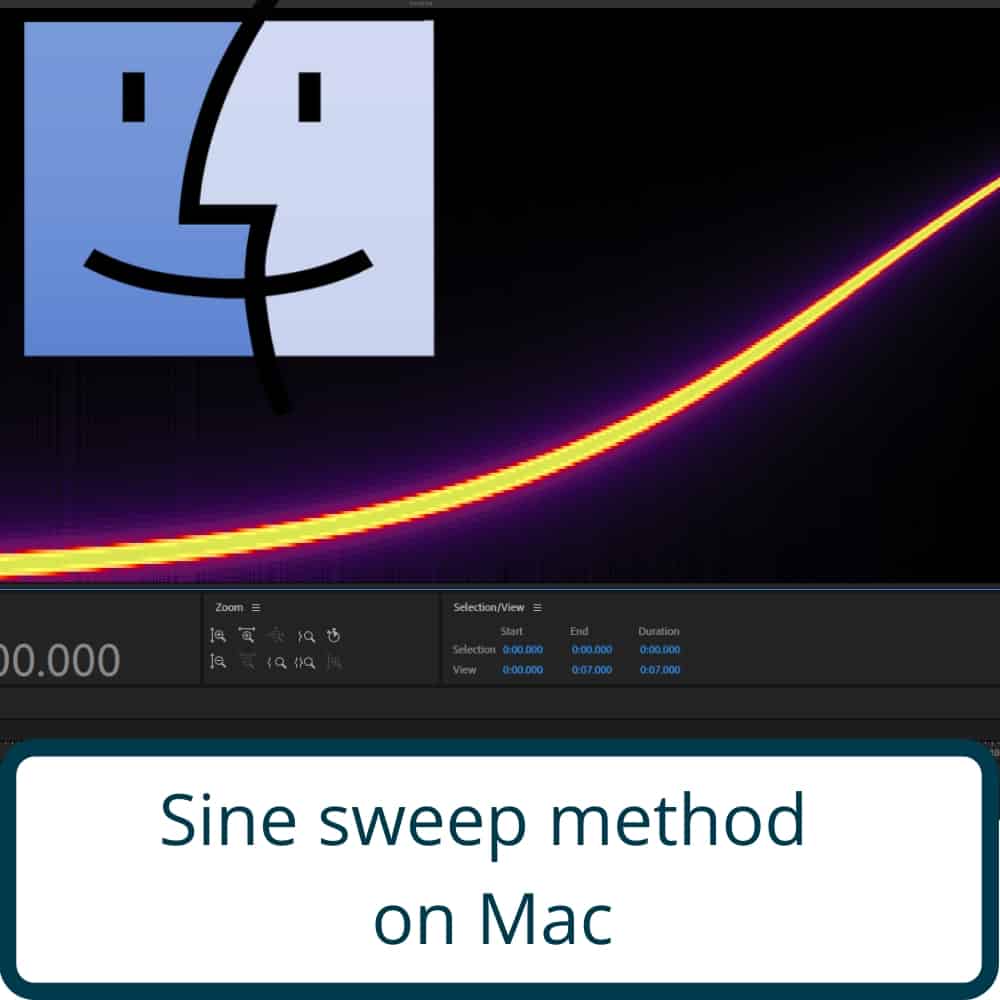
Step by step guide.
What you need:
- Space designer in Logic pro
- Amplifier with effects loop
- Microphone
- Audio interface
Step 1 – Open the Impulse Response Utility Application.
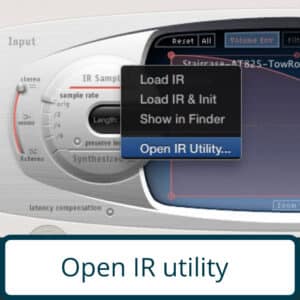
Open the Impulse Response Utility Application inside Space designer.
Step 2 – Choose I/O
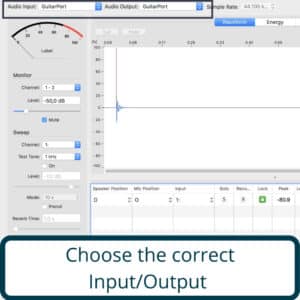
Choose the correct Input/Output of your Audio Interface.
Step 3 – Select microphone input
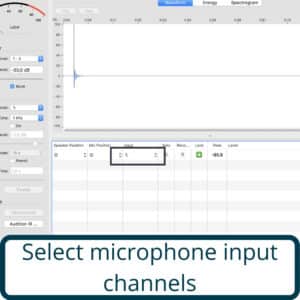
Choose the corresponding Channel to your selected Input with your Microphone
Step 4 – Adjust the volume
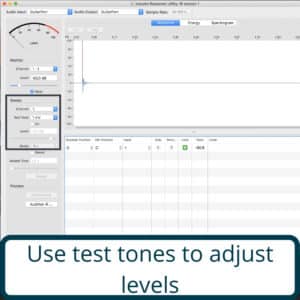
Adjust the volume level using the Test Tone function, make sure that nothing peaks above 0 dB.
Step 5 – Adjust sweep length
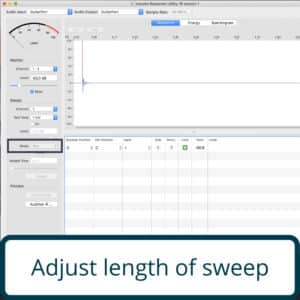
Adjust Length of Sweep to around 10 seconds to make sure that all frequencies are getting recorded clearly.
Step 6 – Arm and record
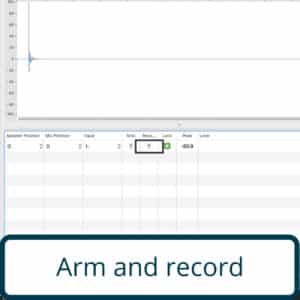
When everything is to satisfaction, Click “R” to arm the channel for Recording.
Step 7 – Silence!
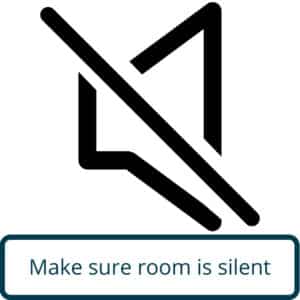
Make sure the room is totally Silent while the Rig is being Recorded.
Step 8 – Trim sweep length
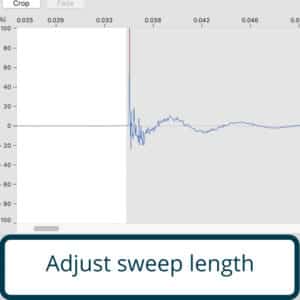
Trim the recording by dragging on the visual screen, Trim away the start until you see the Audio Waves start to form.
Step 9 – Create setting
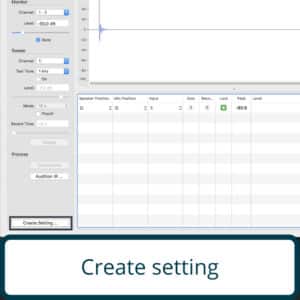
Click on Create Setting, This creates a .SDIR file.
Step 10 – Download XLD
Step 11 – Convert to .WAV
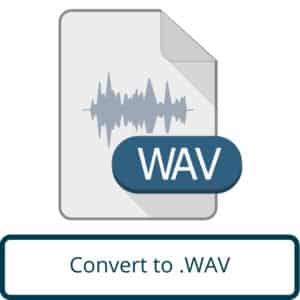
Open the .SDIR file you previously created with XLD and it will automatically create a copy of the file in .WAV format, resulting in your finished Impulse Response.

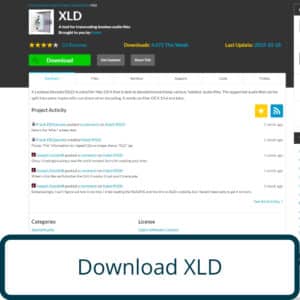
0 Comments